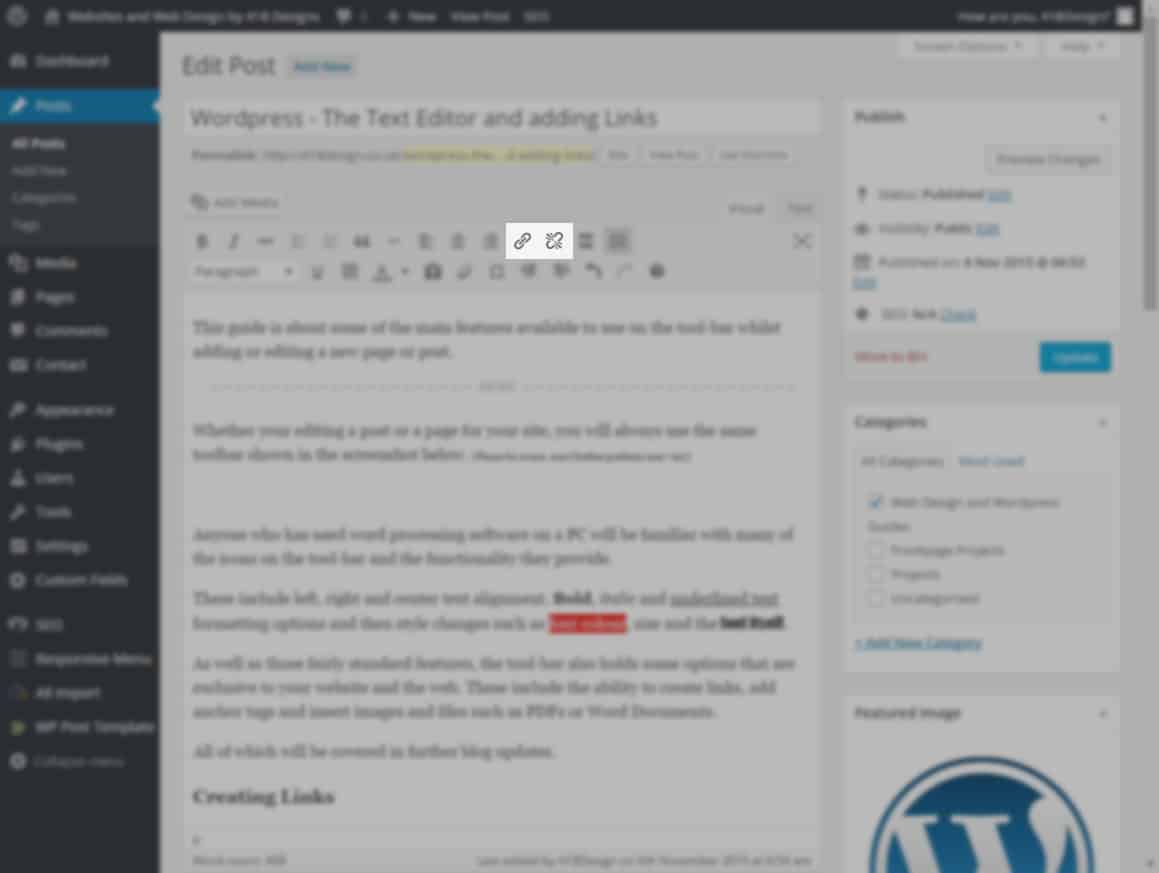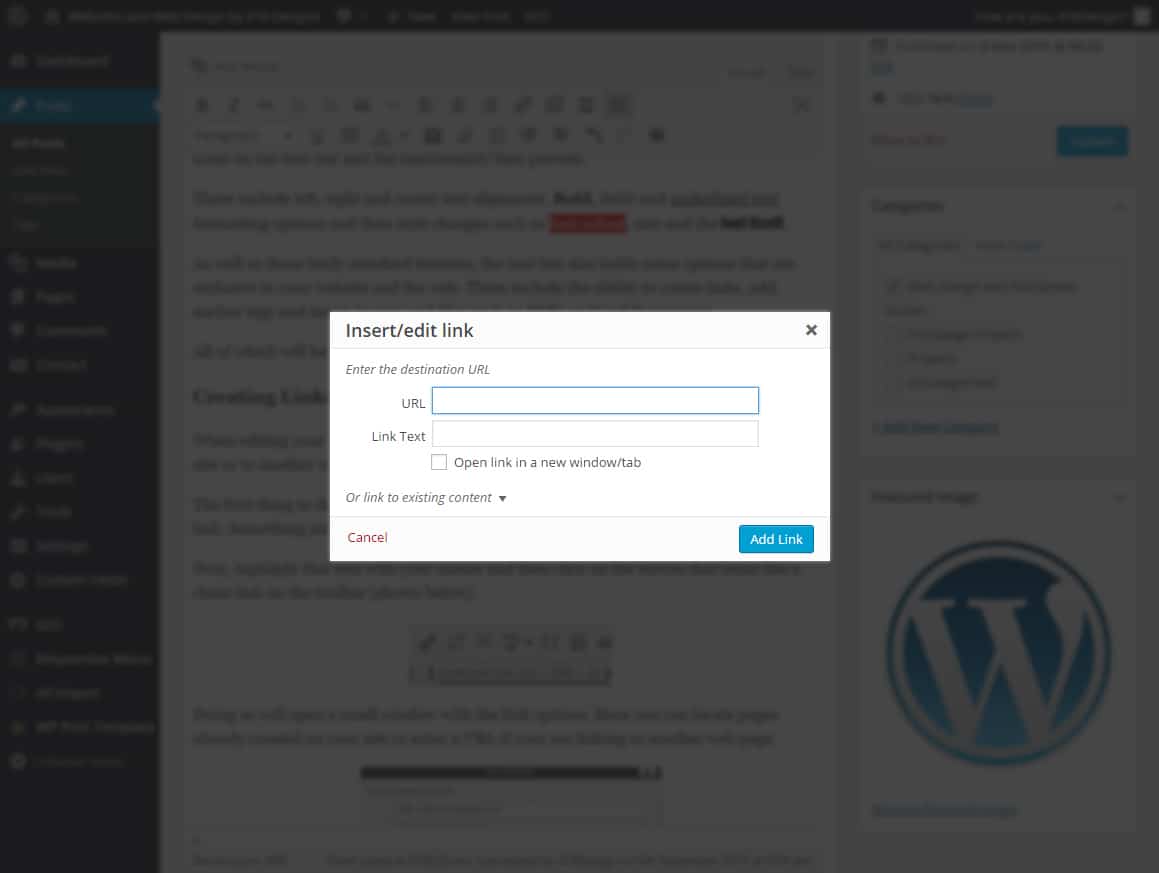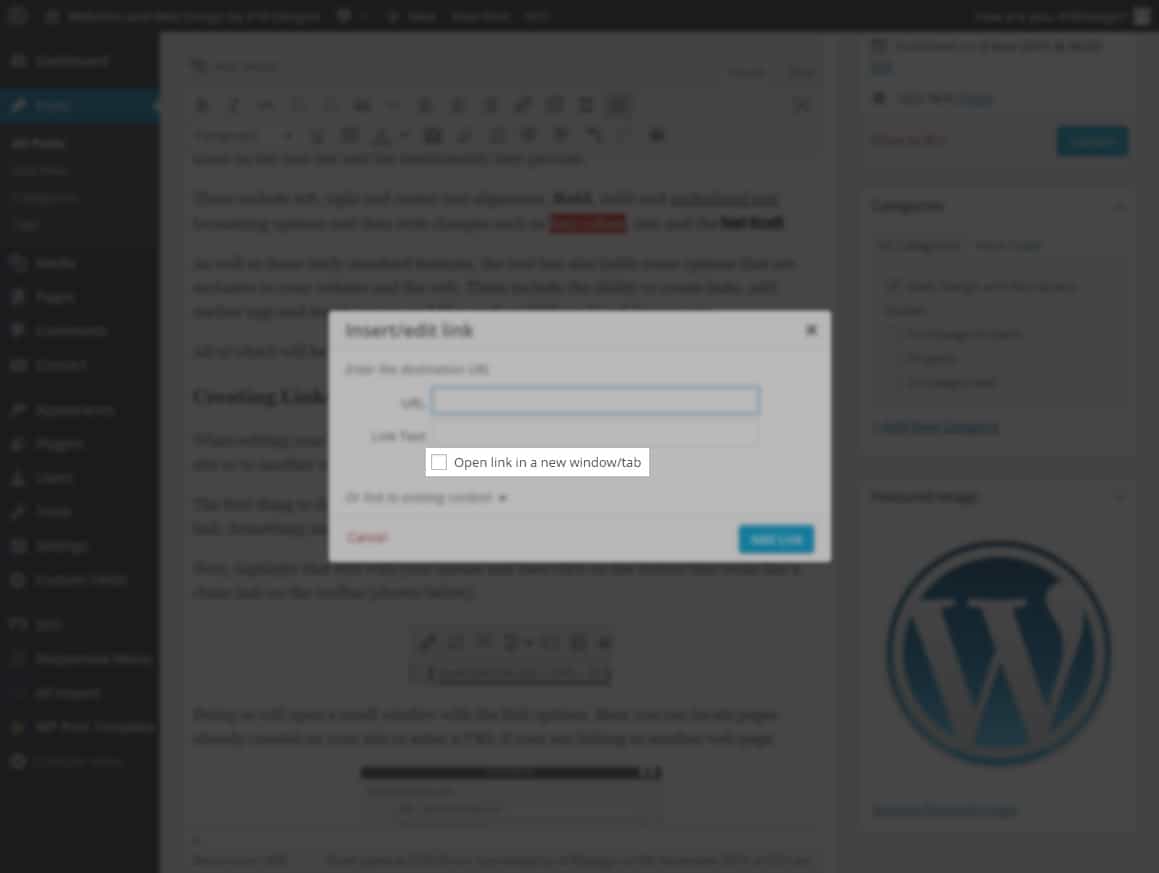WordPress – Creating Links
6th November 2015
When editing your website you will often need to create link to another page within your site or to another website entirely.
The first thing to do is add the text or image a user of your site will click on to access the link. Something simple like Click here will do fine.
Next, highlight that text with your mouse and then click on the button that looks like a chain link on the toolbar (shown below).
Doing so will open a small window with the link options. Here you can locate pages already created on your site or enter a URL if your are linking to another web page.
You will also find the option here to force links to open in a new tab or window when clicked. This is highly recommended when you are linking to a website that isn’t your own!
That should be it. Click the Add Link button, the window will disappear and your link will be inserted. Save your page and try it out!
Tip – Images can also be used when creating links. Insert an image and click on it so that is selected. This replaces the selecting of the text stage from the above guide.
Troubleshooting – A common mistake when creating links is to not have the text or image selected before clicking the link anchor button. You must have something selected so that WordPress knows what you are trying to make a link out of.